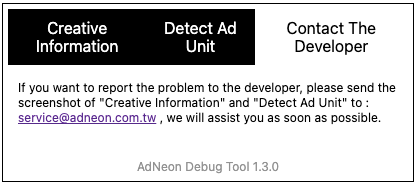When the workspace is a free plan, users can only join one free plan workspace.
AdNeon’s Debug Tool allows users to conduct a preliminary check before delivering an ad to verify if the ad is called normally or whether an error occurs.
💡AdNeon’s debug tool is currently only available on Chrome.
⚠️Results are based on actual delivery.⚠️
Download the zip file and unzip it.
Zip file:AdNeon debug tool.zip
Open Chrome’s browser and go to extensions: chrome://extensions/
Click “Load unpacked” on the upper left corner.
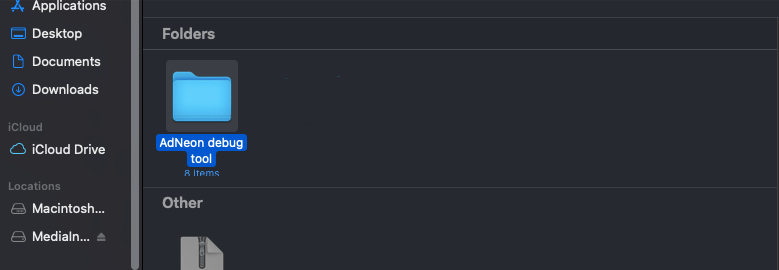
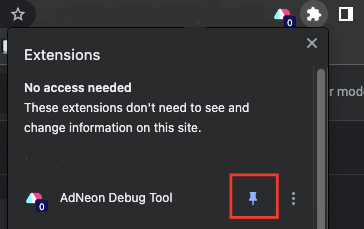
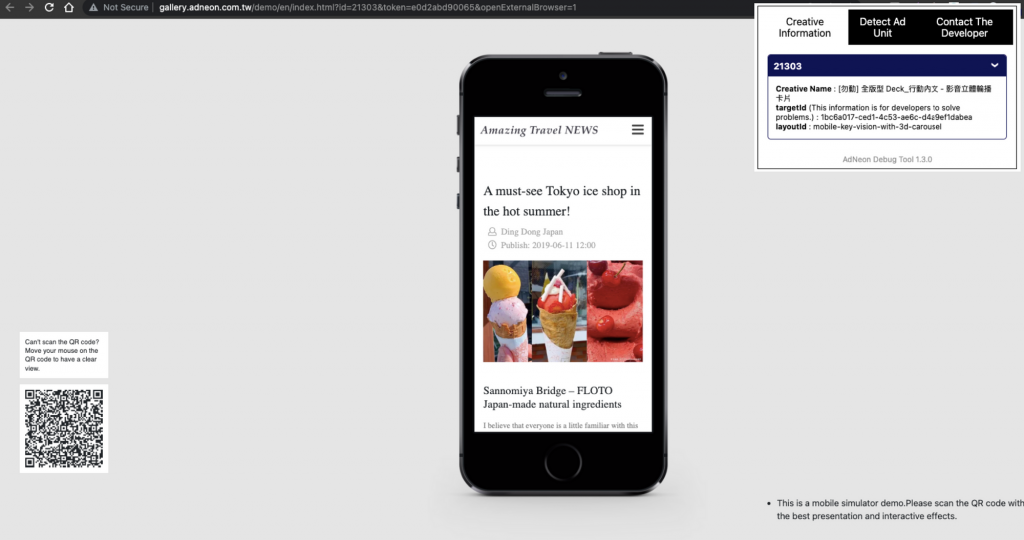
The tool consists of: Creative Information, Detect Ad Unit, Contact The Developer (can be changed from the upper tab)
Displays the name and ID of the creative, as well as existing errors in the ad(if any).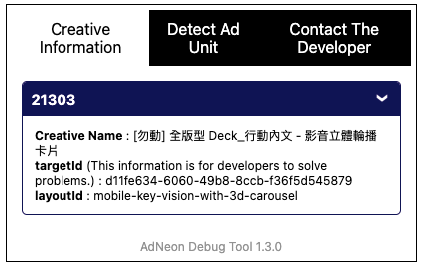
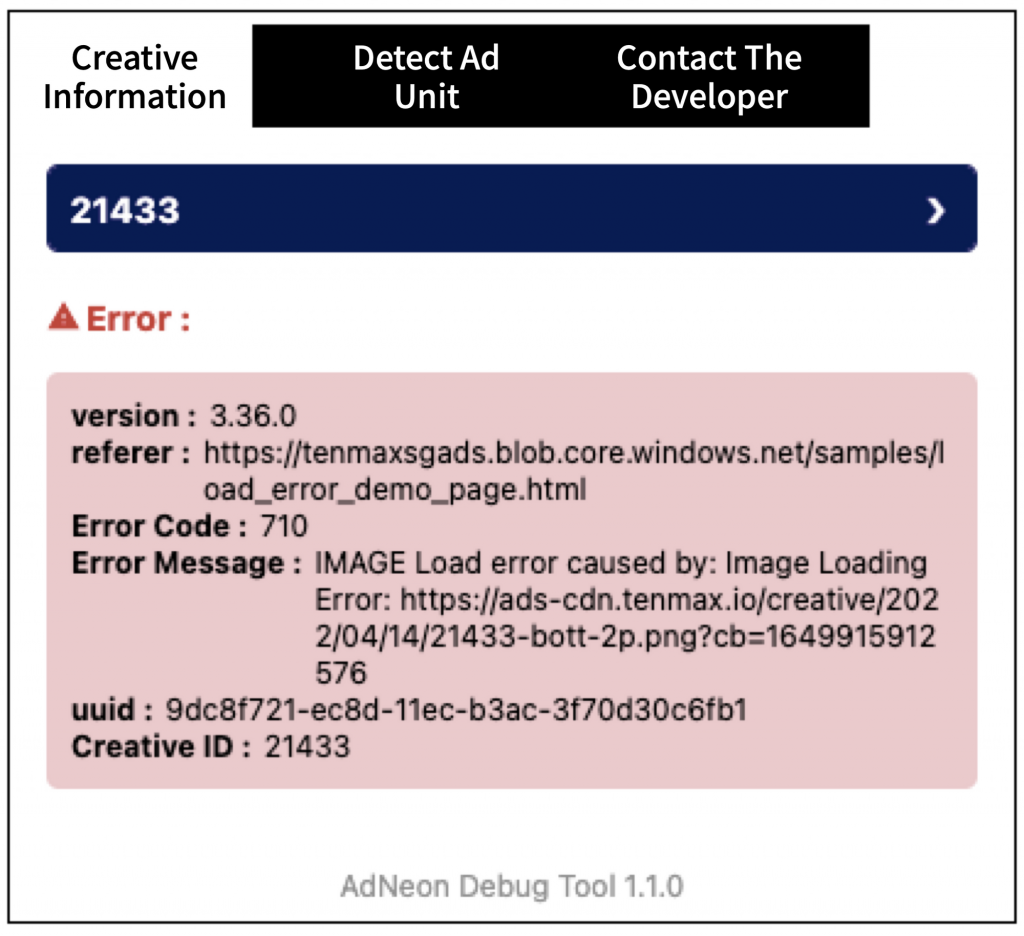
Enter the Specified ID or Ad unit code (either one) of the creative to verify if the ad space appears on the webpage.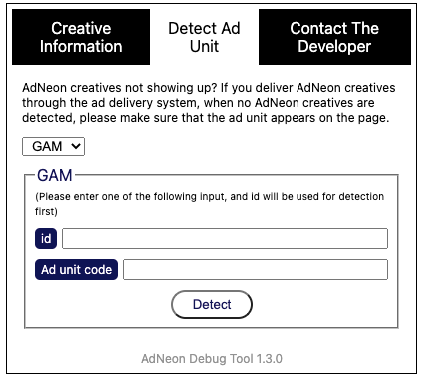
ID:
Enter the complete div id of the ad space’s code in GAM into the “Specified id” of the tool
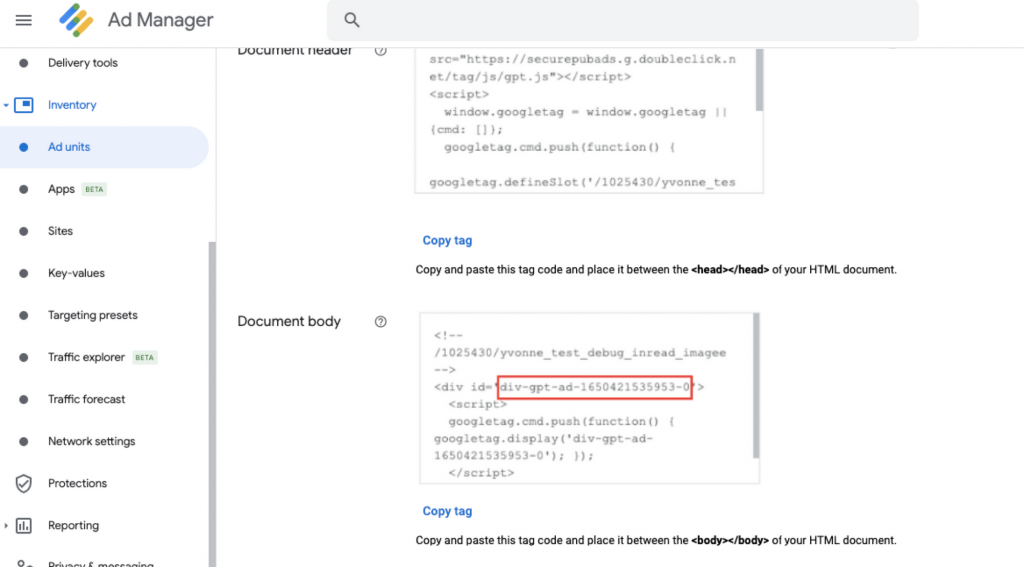
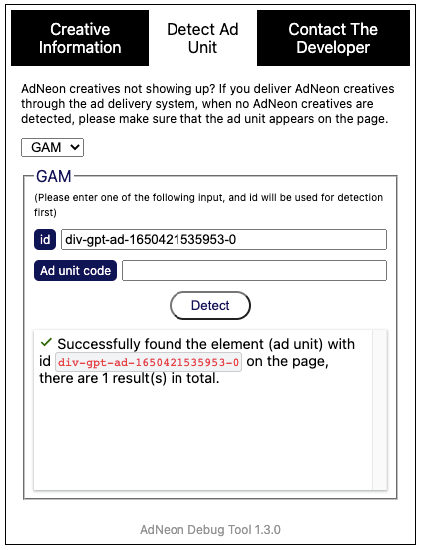
Ad unit code:
Enter the GAM ad space’s code into the extension’s Ad unit code
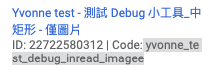
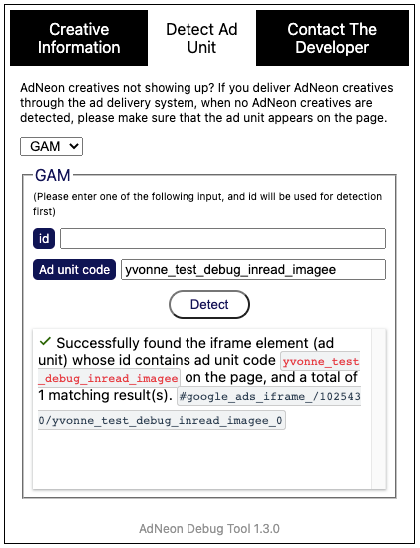
To report a problem, email the screenshots of “Creative Information” and “Ad Space Detection” to [email protected]