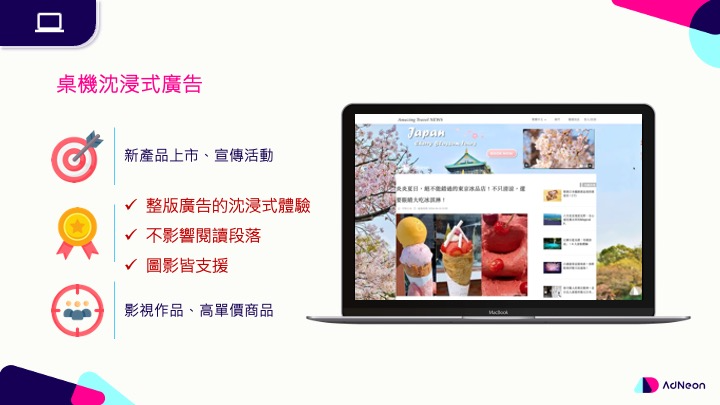AdNeon will fade out ten layouts on April 3rd, 2023 GMT+0800 which are “Rolling Cube_Image”, “Vertical Rolling Cube”, “Medium Rectangle_Video”, “Medium Rectangle_Image”, “Mobile Interstitial_Image”, “Mobile Interstitial_Vertical Video”, “Mobile Interstitial_Combo Ad”, “Mobile Interstitial_Blog Canvas”, “Mobile Interstitial_Page to page_Video”, “Mobile Interstitial_Page to page”.
The following will introduce how to use alternative layouts to produce creatives with the same effect.
| Fade Out Layouts | Alternative Layouts |
| Rolling Cube_Image | Rolling Cube Plus |
| Vertical Rolling Cube | Rolling Cube Plus |
| Medium Rectangle_Video | Medium Rectangle Balloon_Video |
| Medium Rectangle_Image | Medium Rectangle Balloon_Image |
| Mobile Interstitial_Image | Mobile Interstitial 2.0 |
| Mobile Interstitial_Vertical Video | Mobile Interstitial 2.0 |
| Mobile Interstitial_Combo Ad | Mobile Interstitial 2.0 |
| Mobile Interstitial_Blog Canvas | Mobile Interstitial 2.0 |
| Mobile Interstitial_Page to page_Video | Mobile Interstitial 2.0 |
| Mobile Interstitial_Page to page | Mobile Interstitial 2.0 |
☝🏻
Click the link below to quickly navigate to the layout you want.
- Using “Rolling Cube Plus” to replace “Rolling Cube_Image” and “Vertical Rolling Cube”
- Using “Medium Rectangle Balloon_Video” to replace “Medium Rectangle_Video”
- Using “Medium Rectangle Balloon_Image” to replace “Medium Rectangle_Image”
- Using “Mobile Interstitial 2.0” to replace “Mobile Interstitial_Image”
- Using “Mobile Interstitial 2.0” to replace “Mobile Interstitial_Vertical Video”
- Using “Mobile Interstitial 2.0” to replace “Mobile Interstitial_Combo Ad”
- Using “Mobile Interstitial 2.0” to replace “Mobile Interstitial_Blog Canvas”
- Using “Mobile Interstitial 2.0” to replace “Mobile Interstitial_Page to page_Video”
- Using “Mobile Interstitial 2.0” to replace “Mobile Interstitial_Page to page”
✏️
How to use “Rolling Cube Plus” to produce the creatives below
“Vertical Rolling Cube” and “Rolling Cube_Image” will soon be retired, you can create the same settings in our “Rolling Cube Plus” layout instead.
Please refer to the tutorial below on how to use “Rolling Cube Plus” to produce same effect as “Vertical Rolling Cube” and “Rolling Cube_Image”.
How to use Rolling Cube Plus to reproduce Vertical Rolling Cube’s effect
- Select [1 Video 3 Images(Default)] in [Assets Combinations]
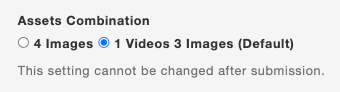
- Select [Vertical] in [Swiping Direction]
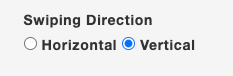
- Upload [Video File]*1 and [Background Image]*3
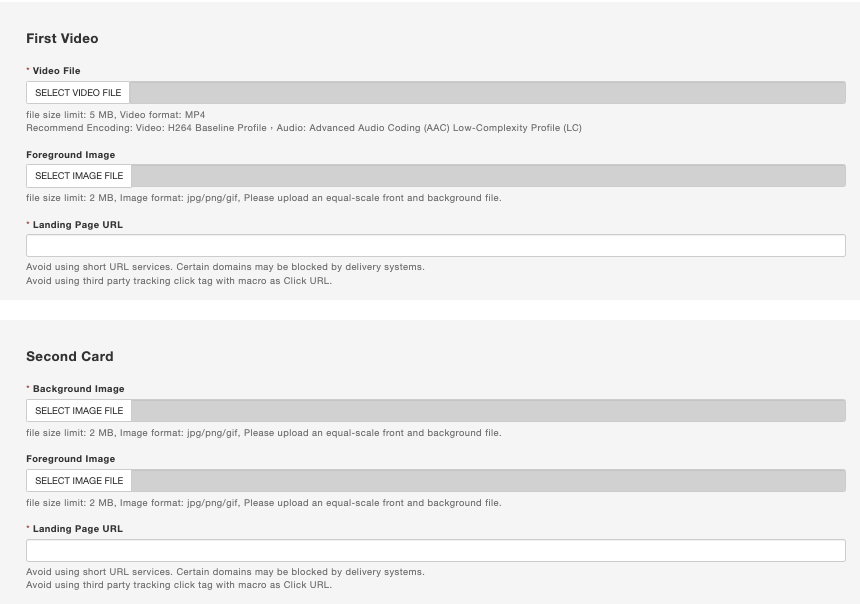
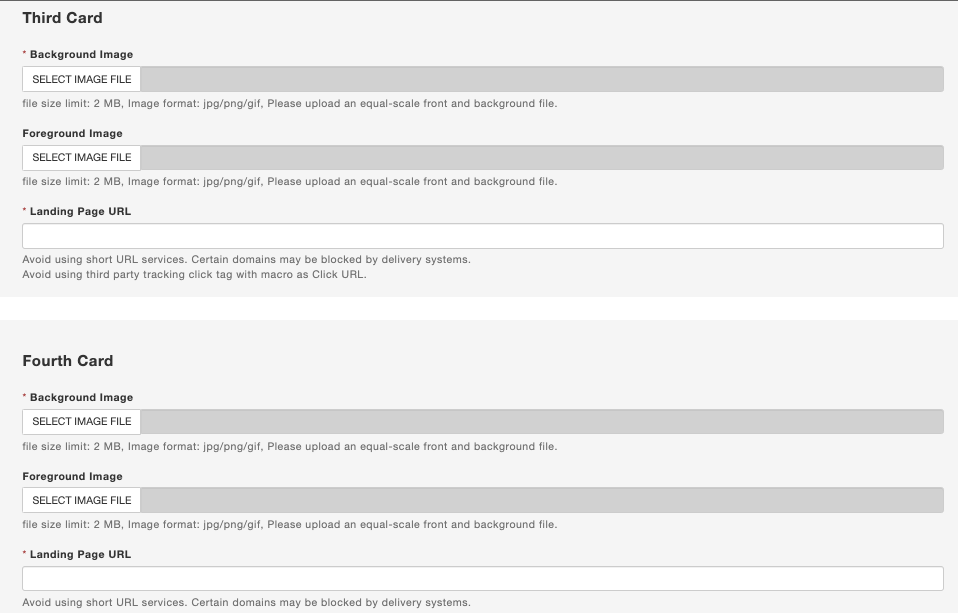
Demo link
How to use Rolling Cube Plus to produce Rolling Cube_Image’s effect
- Select [4 Images] in [Assets Combination]
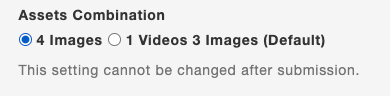
- Select [Vertical] in [Swiping Direction]
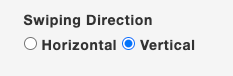
- Upload [Background Image]*4
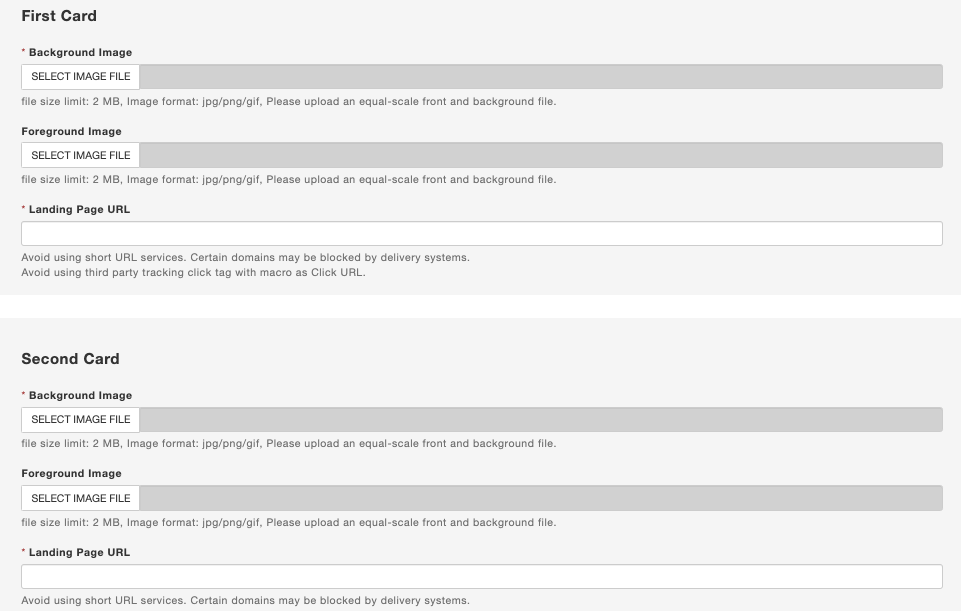
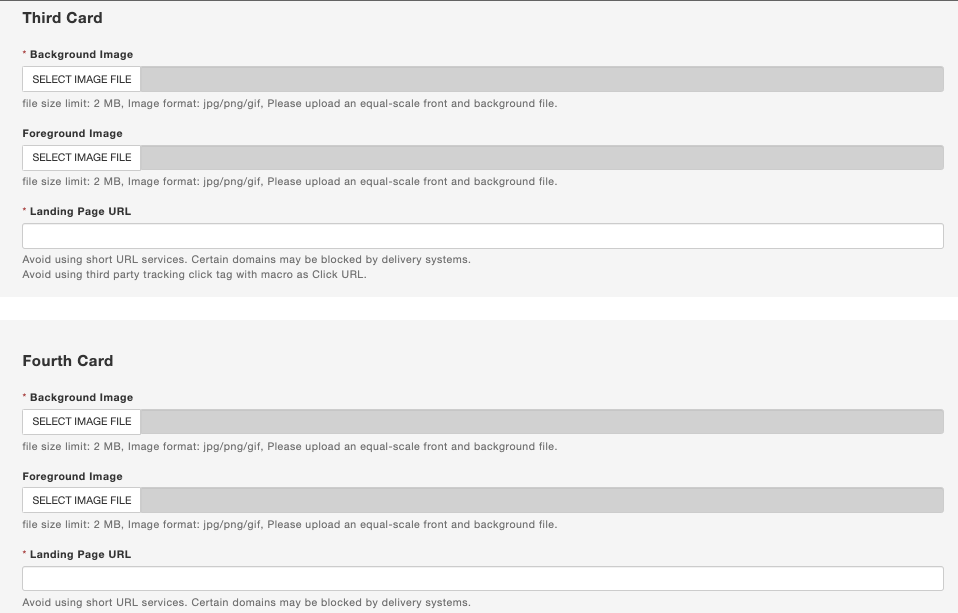
Demo link
✏️
How to use “Medium Rectangle Balloon_Video” to produce the creatives in “Medium Rectangle_Video”
“Medium Rectangle_Video” will soon be retired, you can create the same settings in our “Medium Rectangle Balloon_Video” layout instead.
Please refer to the tutorial below on how to use “Medium Rectangle Balloon_Video” to produce same effect as “Medium Rectangle_Video”.
How to use Medium Rectangle Balloon_Video to reproduce Medium Rectangle_Video’s effect
- Select [Fixed Size] in [Way of Display] and set width and height to default(300×250 px)

- Select [Off (Default)] in [Sticky Video]

Demo link
✏️
How to use “Medium Rectangle Balloon_Image” to produce the creatives in “Medium Rectangle_Image”
How to use Medium Rectangle Balloon_Image to reproduce Medium Rectangle_Image’s effect
- Select [Fixed Size] in [Way of Display] and set width and height at default(300×250 px)

- Select [Off(Default)] in [Sticky Image]

Demo link
✏️
How to use “Mobile Interstitial 2.0″ to produce the creatives below
How to use Mobile Interstitial 2.0 to reproduce Mobile Interstitial_Image’s effect
- Select [Only Image] in [Assets Combination]

- Select [Interstitial displays directly on all browsers] in [Display timing of interstitial]

Demo link
How to use Mobile Interstitial 2.0 to reproduce Mobile Interstitial_Vertical’s effect
- Select [Only video] in [Assets combination]

- Select [Interstitial displays directly on all browsers] in [Display timing of interstitial]

Demo link
How to use Mobile Interstitial 2.0 to reproduce Mobile Interstitial_Combo Ad’s effect
- Select [Top Video Bottom Image] in [Assets Combination]

- Select [Interstitial displays directly on all browsers] in [Display timing of interstitial]

Demo link
How to use Mobile Interstitial 2.0 to reproduce Mobile Interstitial_Blog Canvas’s effect
- Select [Image Contains Video] in [Assets Combination]

- Select [Interstitial displays directly on all browsers] in [Display timing of interstitial]

Demo link
How to use Mobile Interstitial 2.0 to reproduce Mobile Interstitial_Page to page_Video’s effect
- Select [Only Video] in [Assets Combination]

- Select [Interstitial displays directly on all browsers] or [Interstitial displays after trigger on Chrome only (except for iOS). It displays directly on other browsers. (Default)] in [Display Timing of Interstitial]


Demo link
How to use Mobile Interstitial 2.0 to reproduce Mobile Interstitial_Page to page’s effect
- Select [Top Video Bottom Image] in [Assets Combination]

- Select [Interstitial displays directly on all browsers] or [Interstitial displays after trigger on Chrome only (except for iOS). It displays directly on other browsers. (Default)] in [Display Timing of Interstitial]